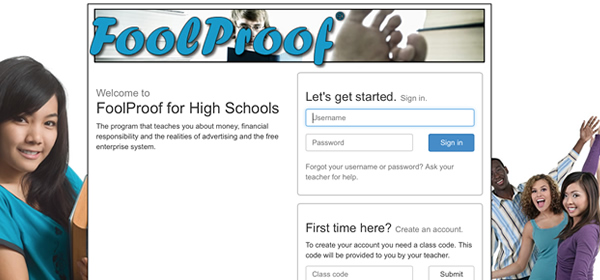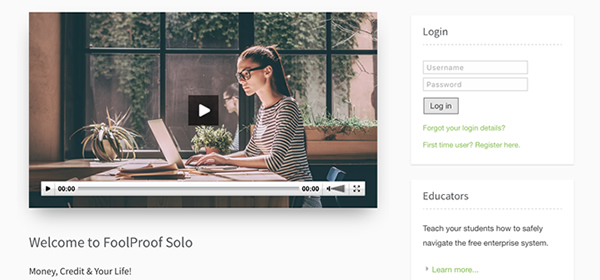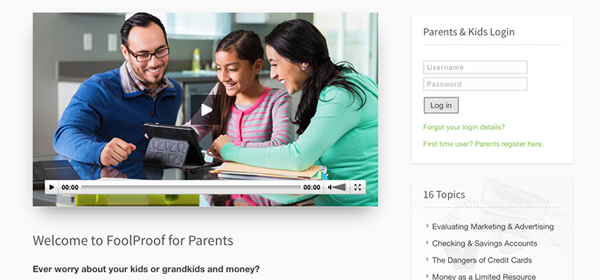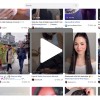Computer Repair Guide
- Details
- Written by The FoolProof Team
- Category: Articles

Sooner or later almost every computer develops a glitch, error or problem that simple troubleshooting can't solve. It's time for more extensive repairs. Computer repair, however, often comes with headaches and frustrations because the source of the problem isn't obvious.
Is it the hardware, the software, or a combination of both? A savvy computer owner takes a deep breath and follows a logical plan. When you determine that the problem is beyond simple troubleshooting (see "Tips to try before you call" below), there are several repair options.
Computer Repair Options
Following one or a combination of these paths can lead to a satisfactory solution. Starting with the manufacturer's technical support is often a logical first choice. Before contacting any service, however, prepare by looking up the information listed in the next section and recording it in one handy place.
- Use the manufacturer's technical support
- The computer is under warranty
- Troubleshoot the problems yourself
- Use a repair technician or shop
Gathering Diagnostic Information before Seeking Help
No matter which repair path you select, you will need the following information. The more details, the better. Much of the configuration information is available from the documentation (invoices, papers and manuals) that came with the computer's hardware and software.
If the computer produced an error message, what did it say? (On a PC, you may be able to use ALT-Print Screen to place a copy of the error message on the clipboard.)
When does the problem occur? Is it when you turn the computer on or off? Is it when you are using a particular item such as the scanner or the printer? Or is it when you are using a particular program (for example, word processing, spreadsheet, game, desktop publishing, digital photography, etc.)?
Did you have more than one program running when problem occurred? What were the programs?
Did you recently install software, hardware, or both? If so, what?
Can you make the problem happen again? If so, what are the steps?
Who is the manufacturer of your computer and what is the model?
How much memory does your computer have (2GB, 4GB, 6GB)?
What size is the hard disk and how much space is available?
What is the processor (Intel Core i5, Intel Core i7, AMD A-Series, AMD Sempron, ) and what is it's speed (2GHz, 2.5GHz, 3.4GHz)?
What operating system does it use (Windows 8, Windows 7, Windows Vista, Windows XP SP2, MacOS X Snow Leopard, MacOS X Mountain Lion, etc.)?
What is the model number and/or serial/identification number of the suspect hardware or software?
What is the version of the software? (Look at the "about" option under Help on the program's toolbar)
When did you purchase the suspect hardware or software?
Tips to Try before You Call
Before calling a technical service help line or repair technician, try these tips. (You'd be surprised how often these work.)
Turn the computer off, wait a couple of minutes (take a break), then turn it back on.
Check the cables (both ends) to make sure that none have come loose.
Update (if you can) and run your antivirus and antispyware programs. (You do have up-to-date antivirus and antispyware programs or services, don't you?)
Using the Manufacturer's Technical Support
Computer and software manufacturers provide technical support in multiple ways, starting with the documentation that comes with the product. Most manufacturers offer web sites with support information. Some of these web sites are outstanding. Support may also be offered via email, live chat, videoconferencing, and telephone. These last services may or may not have a price tag.
User's Manuals, Troubleshooting Guides, and Help Files
The first step in solving a problem is to check the documentation that came with the product. Such documentation usually consists of some combination of user manual, troubleshooting guide, and help files.
Printed manuals and guides. A user's manual may be included in the box with the computer or product. The user's manual may include a troubleshooting section or it may be a separate manual. The troubleshooting section or guide usually contains solutions to some of the most common problems.
"Virtual" manuals and guides. Many manufacturers no longer include printed documentation with the product but put the manuals and guides on the computer's hard drive, on a CD/DVD or both. Some computer manufacturers put an icon on the desktop or an entry in the program list. For some software, you may find the manual in the program folder.
Help files. Most software comes with help files that are accessed from within the program itself. Some hardware items also have help files. These may be accessed from an entry in the program list, the installation disk, or through the associated software.
"Readme" files. Some software products also have a "readme" file. This file usually contains information that didn't make it into the user's manual. It may contain troubleshooting information, particularly for installation issues. For some software, the readme file is all the documentation that you get.
Websites — FAQs, Knowledge Base, Manuals, Tips, Forums
A support website usually identifies the type of support that is available. Much of the support available through the website takes the form of self-help. Here are some common ways such online support is delivered.
FAQs. Many support sites list Frequently Asked Questions (or FAQs). These may be in just one list or grouped into categories. As the name implies, these questions and answers usually cover the most common issues. Browsing is an excellent way to review FAQs.
Troubleshooting tips. Some sites have a list of troubleshooting tips and how-to's. This usually provides step-by-step instructions for resolving an issue or how to use a feature or function.
User's manuals. User's manuals may be provided online. These may be an exact copy of what was provided with your product or it may be updated. There may be updates to your manual available as well. You may find additional manuals.
Knowledge bases. "Knowledge base" is just a fancy name for a database that contains articles and Q&A's. A knowledge base is sometimes provided when the FAQ list or the number of tips gets too large to manage easily. Many sites provide a search capability for the knowledge base.
Forums and discussion groups. Forums or discussion groups are sections of a web site where you can post a question and get an answer from fellow computer users. The forums may or may not be monitored by a company employee. You can also read through the questions and answers already posted to see if your question has already been answered.
Some websites, particularly those of computer manufacturers, provide the capability to e-mail a technician. Many promise a response in 24 to 48 hours. If you e-mail a tech, you usually get an automated response indicating that your message was received and giving you an estimated time for a response.
Telephone
For a growing number of manufacturers, the phone appears to be a last resort (even if customers would prefer to talk to a live person). Check the manufacturer's website for the appropriate phone numbers and any applicable fees. If the company provides an 800 (or 888, 877, or 866) number you may or may not have to pay a fee. Some companies charge a per-call fee (it can be $25 or more). Some companies don't charge a fee but don't provide a toll-free number so you may have to pay long distance charges. Some companies use a 900 (or 976) number—these are always toll calls. If a 900 support number doesn't tell you upfront the fee for the call, hang up immediately.
Some companies provide a limited number of days of free telephone support. This can be as short as 90 days (which is common with software). Some give you 30 days free support from the time you place the first phone call.
Other Support Methods
Technical support is continually evolving. Some companies are using support alternatives such as chats, instant messaging, video conferencing, or social media. Others take advantage of features in operating systems or software programs to fix your computer as if by remote control. How can you tell if the manufacturer you're trying to work with offers such options? Read your documentation and check out the manufacturer's website.
Repairing Computers or Equipment Under Warranty
Warranties are primarily for hardware. Most software warranties cover only the media (CD or diskette) the program came on, not the program itself. To pursue a repair under warranty, follow these steps.
First, Verify That the Warranty Is Valid
Is the equipment still within the warranty period? The warranty coverage period varies from company to company. Some computer manufacturers provide a 3-year warranty on parts and a 1-year warranty on labor. Other computer manufacturers may provide a longer warranty for an additional cost. Warranties on individual components purchased separately from the computer (such as printers or monitors) or other equipment (such as scanners, joysticks, or external drives) may be one year or less.
Have you done anything to void the warranty? If the computer or equipment is still within the warranty period, read the small print to determine that you have made no upgrades or additions or done anything that would make the warranty invalid. For example, some computer warranties are void once you open the computer's case, even if you didn't do anything but look at the cables and cards and whatever else is in the tangle of stuff. Other computer warranties are void if you upgraded any components such as adding a bigger hard drive or maybe just adding memory. Checking the fine print can save you headaches fighting with the company.
Second, Follow These Steps Carefully
After determining that the warranty is still valid, check out the warranty repair process with the manufacturer either through their website or the warranty phone number. Companies don't necessarily use the same steps. Don't expect a technician to show up at your location with the first phone call. Few companies provide on-site service unless you specifically purchase a service plan that includes it.
Most frequently, you will have to take your equipment into an authorized repair shop or send it back to the company. Follow these steps in addition to the manufacturer's process to safeguard yourself and to help obtain the most satisfactory service:
Get a Return Merchandise Authorization (RMA) Number. If you are shipping your equipment, some companies require that you write the RMA number on the package. The RMA is the identification number for your equipment. Use it to track your computer's status with the company.
Determine how you can track the status of your equipment. Phone number? Website? E-mail?
Get a receipt.
If you can, make a copy of all of the important information you have stored on the computer's hard drive. Delete any sensitive information (such as financial information) from it.
Take in or send only what you are told to. If you aren't sure, ask if the repair technician wants such items as the keyboard, power cables, or mouse. Don't send any CDs or disks unless specifically told.
Provide a written description of the problem. Describe everything you tried to correct the problem.
If you are shipping a computer, pack it properly. You want it to arrive in good condition. If you didn't keep the boxes and packing material the computer or equipment came in, ask the company what you should do. Some will send you appropriate packing material.
Repair the Problem Yourself
Do it yourself? Don't let these words strike fear into your nerves or wallet. Use the many resources available to diagnose and resolve the problem. At the very least, you'll be a more knowledgeable owner if you do finally have to take the equipment to a repair facility.
Begin by Consulting the Manufacturer's Technical Support
Read the above section "Using the Manufacturer's Technical Support" for more information. Don't despair if you don't find the answer from the manufacturer's information, there are many other resources available.
Next, Use the Many Online Resources
Help sites. The Internet is full of computer help sites. Some are free, some require an annual membership fee, and others charge a fee for each consultation. To find sites, you can start with a directory like Yahoo!'s Computers and Internet directory, particularly the Technical Guides and Support listing. Or you may want to use a search engine like Google—with search terms such as "pc help," "mac help," "computer tech support," and "computer troubleshooting."
Select the sites that appear most useful to your need. Many sites will also have links to other sites.
If you own a PC, PC911 has how-to's, tips & tweaks, reviews, and links to other sites. The one drawback to this site is the number of ads on both sides of the page.
If you own a Mac, a good place to start is Applelinks. This site has news, reviews, and how-tos.
Forums, newsgroups, and social media. Another online source of support is discussion groups also known as forums or newsgroups. In these you can read through the existing discussions to see if your question has already been answered. You can also join in and post your own question or answer. Many computer support sites host forums. You can also look for computer support on social media sites.
Consult a Book!
Last but not least, books. There are many books written to help everyone ranging from the novice to the expert. Check out the computer section at your local bookstore or browse the shelves at one online.
Selecting a Repair Technician or Shop
If your computer is no longer under warranty, don't assume that the only place you can get it serviced is the place you bought it. There may be other options in your local area. These tips can help you locate satisfactory service.
The best recommendations for repair techs come from friends, family and co-workers. Ask around for recommendations. Be sure to ask if they were satisfied with the repair or not. If the company you work for has a computer support staff, ask them for a recommendation of an outside shop.
Telephone several repair shops. Ask the following questions:
- What are your diagnostic fees?
- What are your repair fees? Is there an hourly rate in addition to a specific repair cost?
- Do they come to your site? If so, what are the fees? Do you pay for travel time?
- How long does the average repair take?
- Do they guarantee their work?
Don't just call large shops and chains. A small shop may offer more customer friendly service than a larger shop.
You may be able to gauge your comfort with a shop from the telephone call. Were they polite and courteous? Did they answer your questions willingly or grudgingly? Did they show that they want your business? If you don't like the interaction, try another. If possible, you may want to check for any complaints about the shop with the local Better Business Bureau or government consumer agency.
Once you have chosen a shop, prepare your computer for service.
If you can, make a copy of all of your important information on the computer. Delete any sensitive information (like financial information) from it.
Write down and keep (in other words don't leave it on the computer) the serial numbers of all the parts (hard drive, modem, CD-ROM, etc.). You can use this list to compare with any parts that were replaced.
Put labels on the computer with your name and phone number. Your address is not usually necessary. Put at least 2 labels on the box—one on the cover and one on the connector panel (on the back or bottom).
Take in only the parts the repair shop specifies. They may not need the power cables, or the keyboard or mouse. If they don't tell you, ask.
Be prepared for bad news. The older your computer, the more likely that parts are no longer available. Depending on the problem it may be costly to repair your computer. It is usually best to determine before you take your computer in, what you are willing to pay to fix it. It may be cheaper to buy a new one.
Don't tell the shop to just fix it. You should authorize only a specific repair or diagnosis. The shop should contact you if they need to do anything more or if the repair isn't the right one.
Make sure you read the fine print before signing anything. You could get hit with unexpected results and costs if you don't.
Get an estimate of what repairs will cost. Also get an estimate on when you can expect to get the computer back.
Get all guarantees in writing.
When you pick up the repaired computer, make sure you get a receipt or invoice, preferably itemized. If it isn't itemized, ask for a list of what was repaired. Ask for the old parts that were replaced.